Welcome to the second part of "What's GIMP Painter?"
After a brief explanation in part 1 about each program and their differences, we'll see how to install them properly.
It's common to have doubts about how to do it, but you'll see it's pretty straight-forward following this step-by-step guide. All you need is basic GNU/Linux knowledge, and we'll just copy and paste the commands maked with light-blue in this article line by line.
Note: The following guide is appliable to Linux Mint 11 or Ubuntu 11.04 using the Gnome's 2 classic mode, which is what I use. If you use a different distribution some things might look quite different. If you want to follow the guide anyway then do it under your own responsability.
Want to learn more ? click on "mas información" link
GNU/LINUX
Install GIMP Painter 2.6.11 from Ubuntu and derivatives.
Open the terminal. Once in the terminal we'll copy the command to remove the installed version of GIMP if it's present:
sudo apt-get autoremove --purge gimp
Ok, with GIMP uninstalled from our system, we're going to install GIMP Painter and some useful plugins from a PPA.
sudo apt-add-repository ppa:mizuno-as/ppa
sudo apt-get update
sudo apt-get install gimp gimp-plugin-registry gimp-gmic gimp-resynthesizer
Now, to avoid future GIMP updates to conflict with GIMP Painter, open Synaptic, go to the filter input and write "gimp". Click on the package and go to the package menu and select "lock version".
Now we're going to install GPS from a PPA (Ubuntu, Mint)
Thanks to Sergei Davidoff for creating the PPA.
To add the PPA repository and install GPS:
sudo add-apt-repository ppa:shnatsel/gimp-paint-studio
sudo apt-get update
sudo apt-get install gimp-paint-studio
With those instructions should be enough, but if you don't like this way or you don't want to install the PPA and prefer to install GPS manually using wget, enter the following commands in a terminal window:
mv ~/.gimp-2.6 ~/.gimp-2.6-backup
wget http://gps-gimp-paint-studio.googlecode.com/files/GPS%201_5_final%20release.zip
unzip GPS\ 1_5_final\ release.zip -d ~/.gimp-2.6
rm GPS\ 1_5_final\ release.zip
Done! You're ready to go. You just need to check if everything went fine and the packages were installed "automagically". Launch GimpPainter and check if "mixbrush"(1) and "g-pen"(2) are present in the toolbox.
Press the "retrieve tool options"(?) button showed in the image below and a rollout should open showing the available GPS presets.
For more information, check our wiki:
http://code.google.com/p/gps-gimp-paint-studio/wiki/Installation
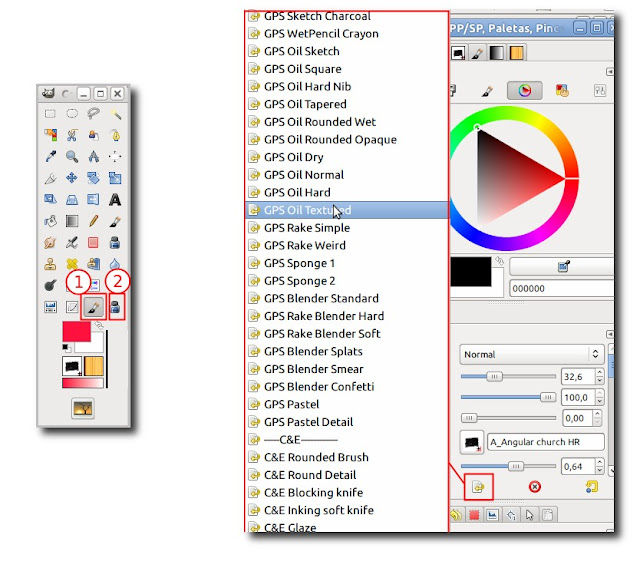
WINDOWS 7
Given that GIMP is a native program from the GNU/linux environment, it uses some libraries that aren't available in Windows. Since Windows doesn't support the installation of packages from repositories like linux distributions do, we have to install them manually. But as we'll see next, it isn't so complicated
Download and instal python 2.6 (needed for some functions and GIMP Painter plugins)
http://www.python.org/ftp/python/2.6.6/python-2.6.6.amd64.msi
Download and install "pygtk all in one" for windows.
http://ftp.gnome.org/pub/GNOME/binaries/win32/pygtk/2.24/pygtk-all-in-one-2.24.0.win32-py2.6.msi
Once Python and Pygtk are installed, check this page. it will guide you across the next steps:
http://vegeti.fr/index.php?option=com_content&view=article&id=59:the-open-drawing-package&catid=39:gimp-tutorials&Itemid=57

You only have to follow the instructions. It's a package that includes several programs. Very handy if you don't want to look for them one by one.
In the next part I'll start talking about GIMP Painter and its parameters. See you! :D
Original Article in Spanish.



Thank you very much sir.
ResponderEliminarS.
Hi Ramon. I have installed GPS following your instructions into Ubuntu 11.10 64 bit.
ResponderEliminarEverything is there & looks complete, but painting for a minute or so maximum results in a crash.
Guess it may not be compatible.
Thank you for all the work you put into GPS & MyPaint
the First download link for windows (python) is for a 64 bit version, but the second link (pygtk) is for a 32 bit version? will this cause problems on my Windows 7 64 bit machine?
ResponderEliminarHello,
ResponderEliminarThere's a typo in the wget line for GPS. Thank you for the great write up, was a breeze to install everything.
wget http://gps-gimp-paint-studio.googlecode.com/file/GPS%201_5_final%20release.zip
should read:
wget http://gps-gimp-paint-studio.googlecode.com/files/GPS%201_5_final%20release.zip
THanks a lot. now is fixed
Eliminarhello, it's impossible for me to install gimp painter after an update. 2.6.10 it's only version without mixbrush. I removed gimp and purge but not changing. GPS is fine but i lost mix brush forever.I used linux mint 9.Where is the solution ?
ResponderEliminarthanks for your contribution